You can download findings and finding details directly from the Findings Table [ Findings ➔ Findings Table] using the
Findings ➔ Findings Table] using the 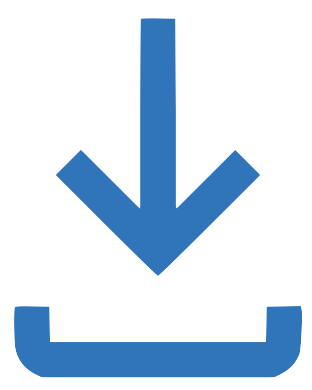 Download button at the top right of the table.
Download button at the top right of the table.
Customizing Data in Your Download
Findings are downloaded as a CSV. This CSV includes finding details from the columns that are currently shown in the Findings Table; some finding details may not be included in your download unless you add the column they're in to the table. You can add columns using the following workflow:
- Select the
 Customize columns button at the top-right of the table.
Customize columns button at the top-right of the table.
- Select the checkbox next to any columns that you would like to add to the Findings Table.
- Select the
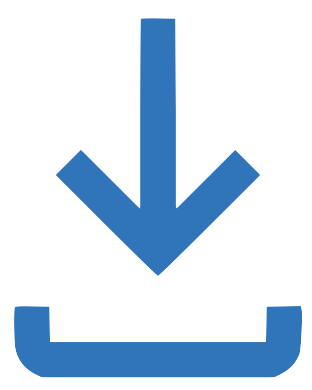 Download button. The downloaded CSV will include the data from the added columns.
Download button. The downloaded CSV will include the data from the added columns.
Download Size and Delivery
- If the CSV contains 9000 or fewer rows of data, the download begins immediately.
- If the CSV contains greater than 9000 and less than 100,000 rows of data, the download runs asynchronously. When the download is ready, the user who requested it is notified with an email and a notification.
- If the Findings Table contains 100,000 or more rows of data, the
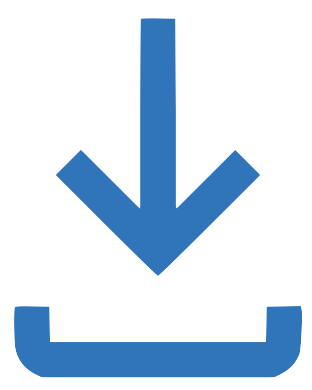 Download button cannot be used. Decrease the number of rows in the Findings Table to less than 100,000 using filters in order to download the CSV.
Download button cannot be used. Decrease the number of rows in the Findings Table to less than 100,000 using filters in order to download the CSV.
Export finding details. Download icon is grayed out. Download icon is greyed out. Download is unavailable. Export evidence. Findings CSV.
January 16, 2025: Published.
Feedback
0 comments
Please sign in to leave a comment.